English version was created automatically using Drupal module auto_node_translate and free DeepL translator.
Stripe series #2: Description of basic Stripe objects - Customers, Products, Prices
published on 2021-07-13
After an initial introduction to the Stripe payment platform, let's take a look at how it actually works. There are a few things to look at before we start the online payment process.
Last time, we looked at what Stripe is and when deploying it is useful. Today, we'll look at the most basic and essential, at least in my opinion.
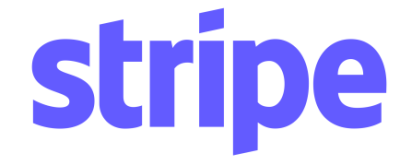
Test/Live data
The first thing to note is that Stripe offers two modes - test and production. So you need to keep an eye on this. For example, you can try payments in test mode using various test credit card numbers https://stripe.com/docs/testing#cards
If you create something in test mode, you won't find it in production mode, and vice versa. So, for example, if you define a Product (see below) for testing, you must then create it in production as well.
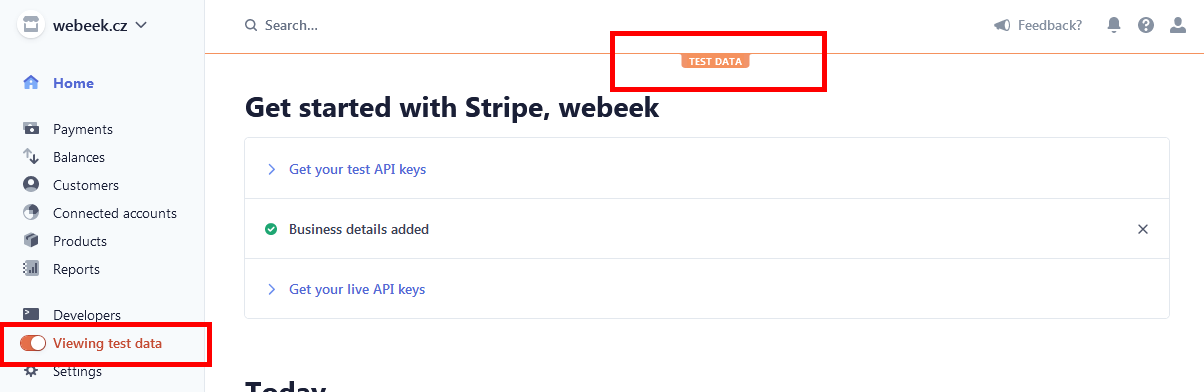
Payments
https://stripe.com/en-cz/payments
Payment = payment, is the basic unit used for payment. Whether I create a payment directly or using Invoice (see below), it will be displayed here.
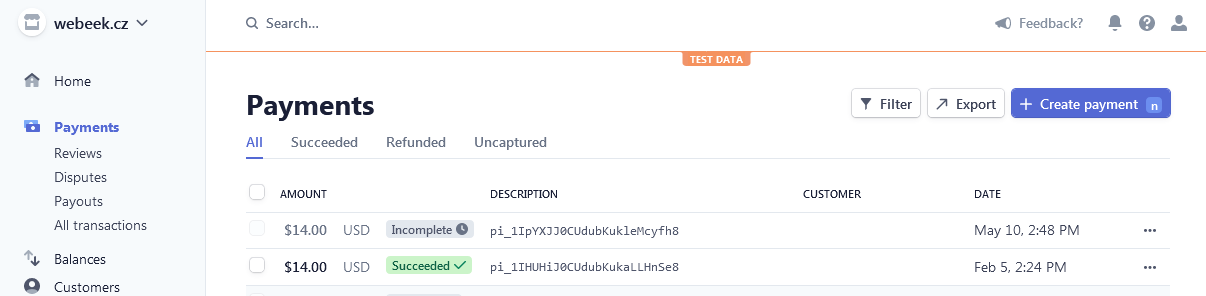
The details show who paid, when and how much, what was the conversion rate for example, what were the Stripe fees ... And of course whether the payment was actually successful.
The payment can be for some goods (see Products below), or it can be any amount unrelated to anything else.
After each successful payment, a Receipt is automatically created. This exists in PDF form, and can be emailed (even automatically).
Balances
I haven't had the need to research this section yet, it seems to refer to the transfer of money received, i.e. from Stripe to our bank account.
Customers
Customer = customer. However, the payment does not have to be associated with any customer. Customer in Stripe is actually just a unique identifier, no other field here is required or unique, and that includes email. If you need it that way, you need to take care of it yourself (e.g. before payment, after filling out the form, take the email you entered and query the API to see if one already exists, and then either create or use an existing customer). Having a system in place for this is worthwhile in my opinion.
On the other hand, if you want, you can save the customer's address (billing and shipping), their currency, their company Tax ID (ID number) ...
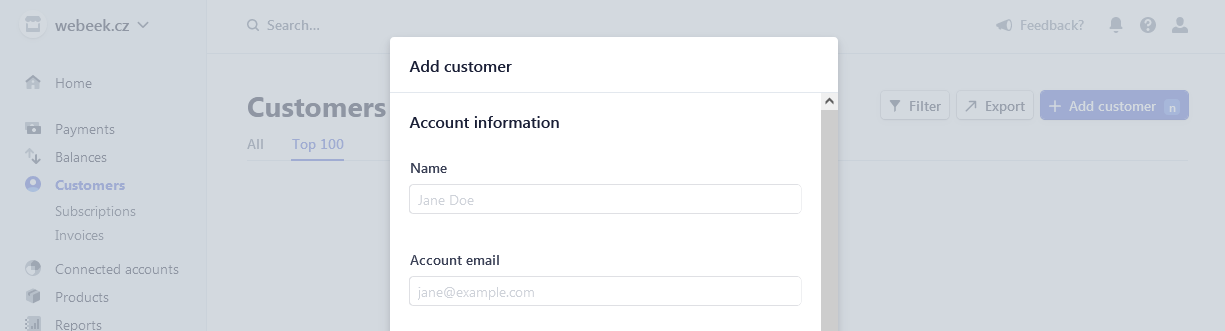
Under Customers we find two more related ones - Subscriptions for subscriptions and Invoices for invoices. I haven't covered Subscriptions, so let's take a closer look at Invoices.
Invoices
Invoice = invoice. Here again, it's important to remember that Stripe is a global tool, and is built accordingly. It only offers two documents that can be created. One is the Invoice, a document that is created before payment - if that method is chosen. An online payment can take place without the existence of an Invoice. And then Receipt (see above) after payment, as proof of payment. If you need something else, you need to look outside of Stripe.
Connected accounts
Neboli Stripe Connect https://stripe.com/en-cz/connect, is a service that allows external services to be connected to Stripe. For example, to connect to the last mentioned Shopify.
Products
Product = goods. Here we define what exactly we will offer. Each product must have at least one Price = price defined. This can be one-time or recurring (e.g. monthly subscription). We can define e.g. a conference ticket product, and it can have two prices, e.g. 100EUR or 90USD.
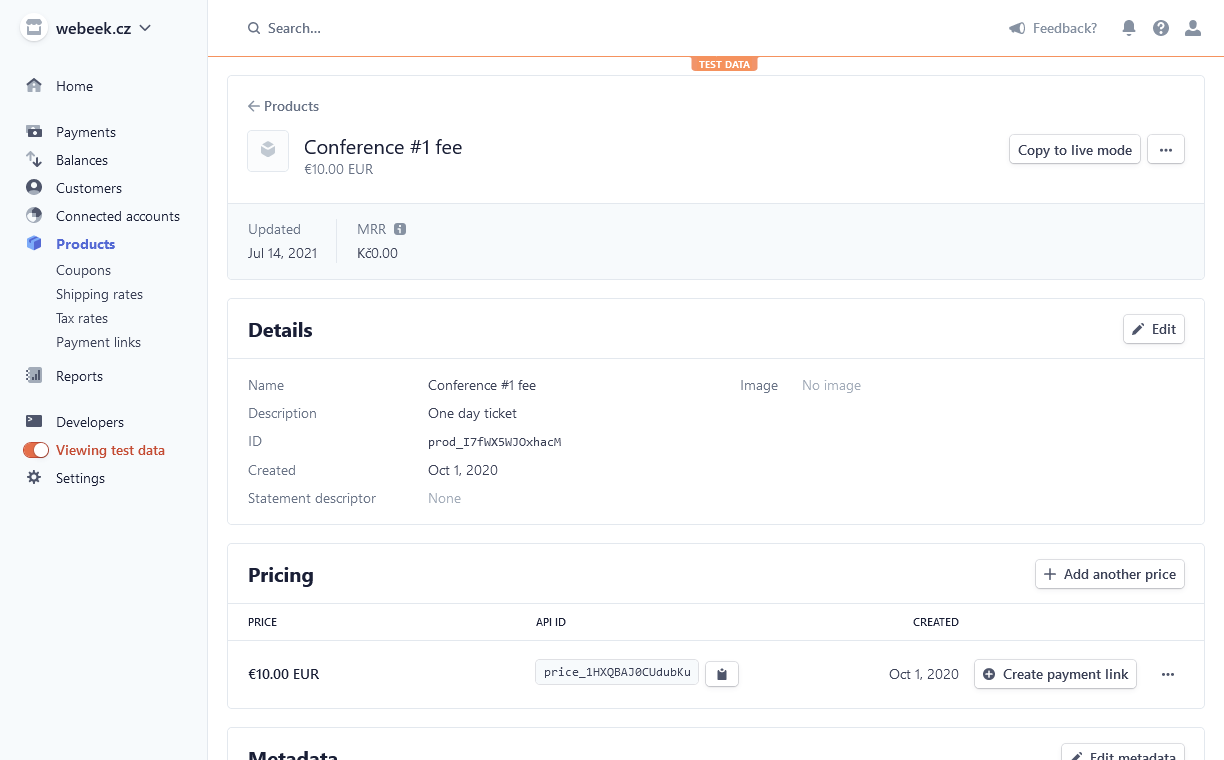
In the Products section we find other important sub-items, namely
- Coupons
- Shipping rates
- Tax rates
- Payment links
Coupons
A discount coupon can be a percentage or a fixed amount, can be tied to a specific product, can have a limit on the number of uses, a time limit ...
Rather interesting functionality.
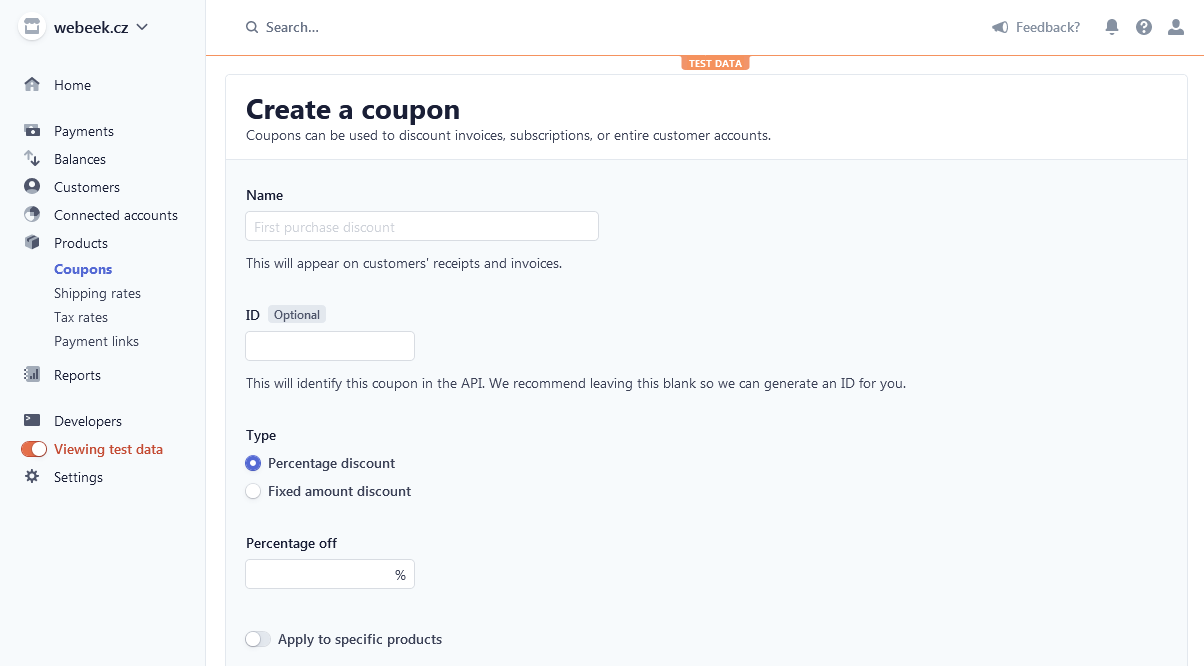
Shipping rates
I haven't really tried it, as I've used Stripe for virtual goods like online conference registration.
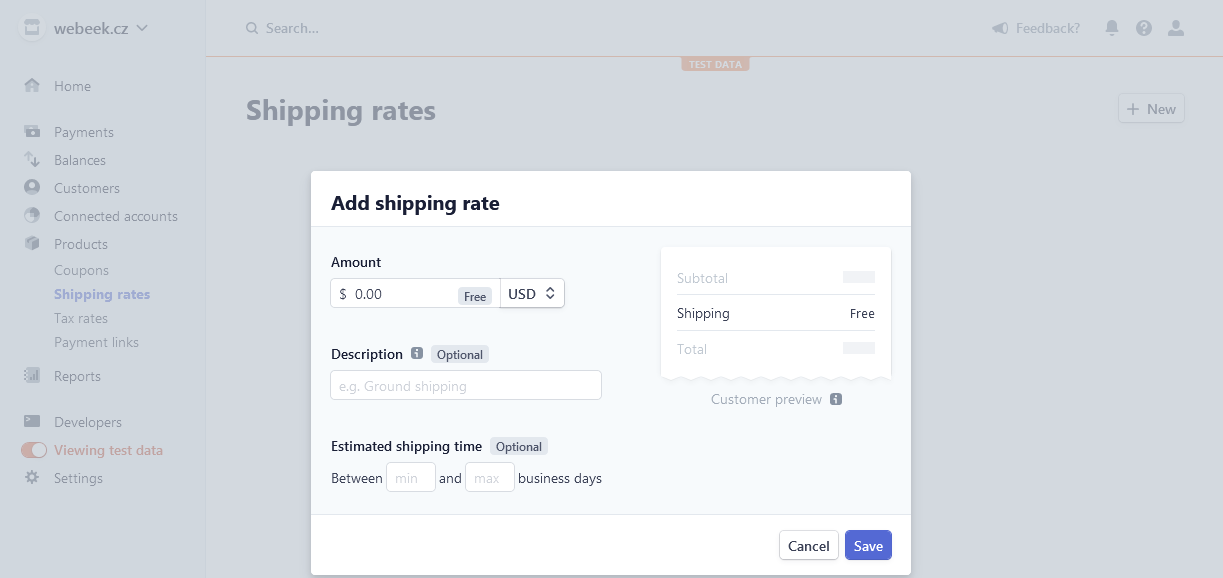
Tax rates
I confess I'm not a financial expert, how exactly taxes work I have no idea. Anyway, here you can enter the VAT (or Sales tax, GST, custom) for the country. For that country, the price is then increased by the tax (for Exclusive), or for Inclusive, the tax is already included in the price.
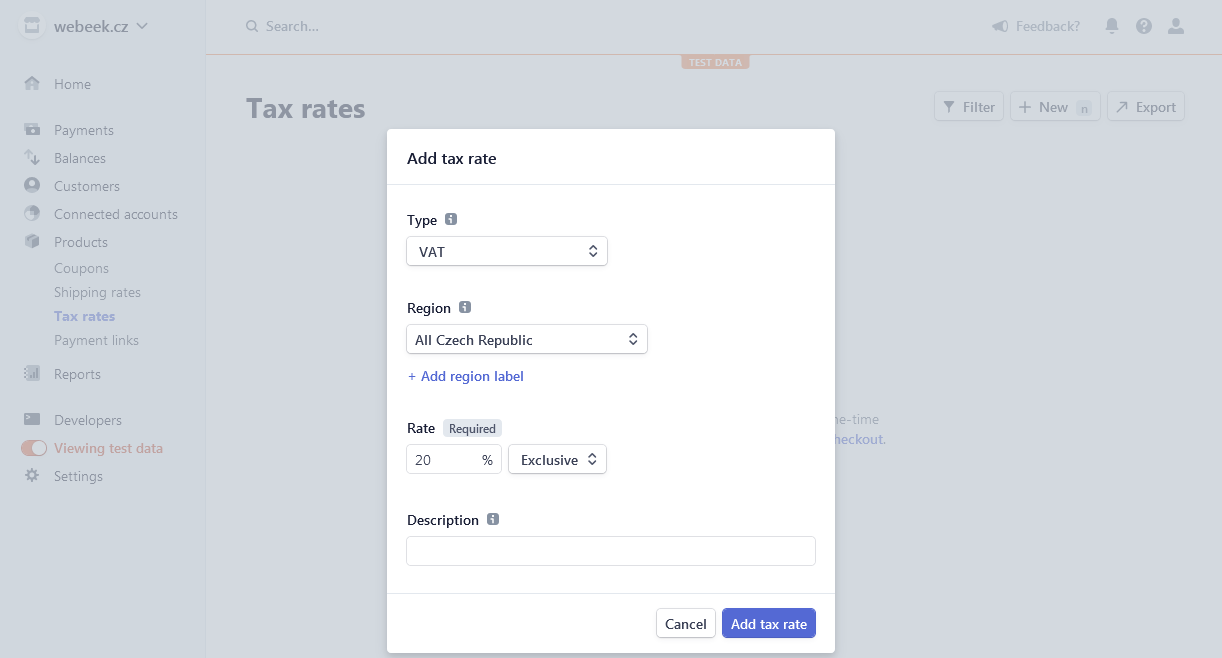
Payment links
Payment link = payment link. The easiest way to create a payment link for one selected product. The link can then be placed on the site, emailed, shared on some social network ...
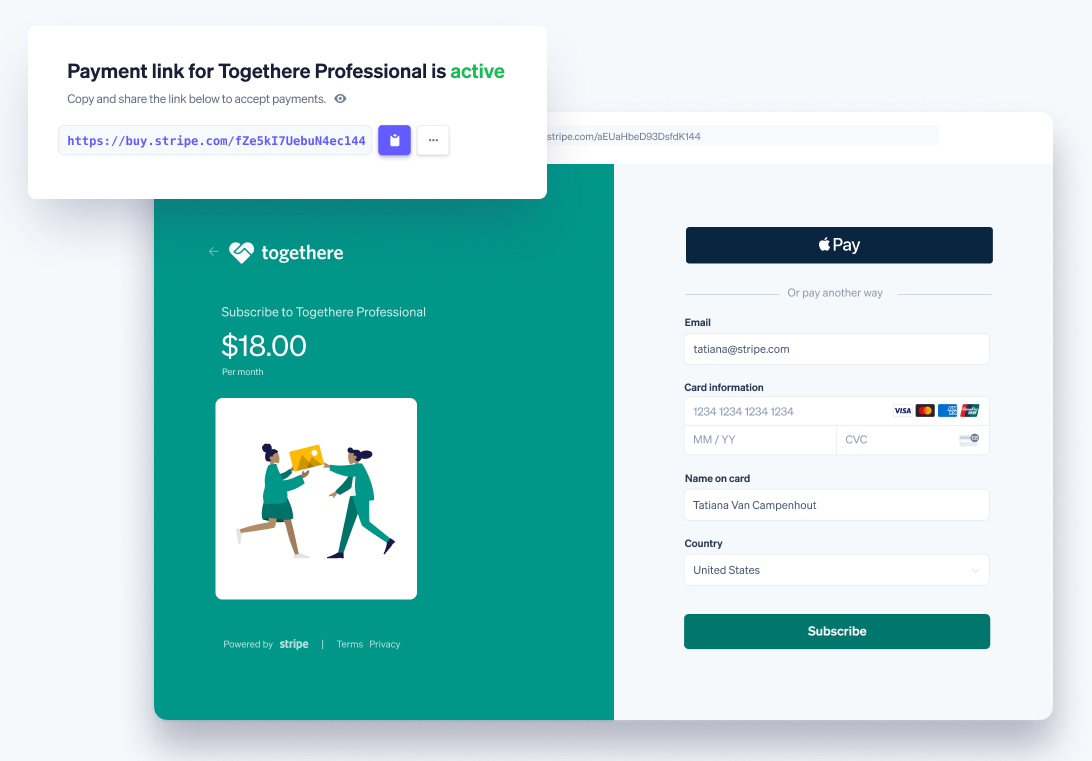
Reports
The last item is about reporting and analytics, I haven't had the need to explore in detail yet.
Conclusion
This second installment of the Stripe series was dedicated to exploring Stripe's offerings. The links can be found in the Stripe Dasboard, where we can see and, more importantly, try everything out - in Test Mode.
How to specifically create a payment page, and what a Stripe Checkout or Hosted Invoice page is, we'll look at that next time.